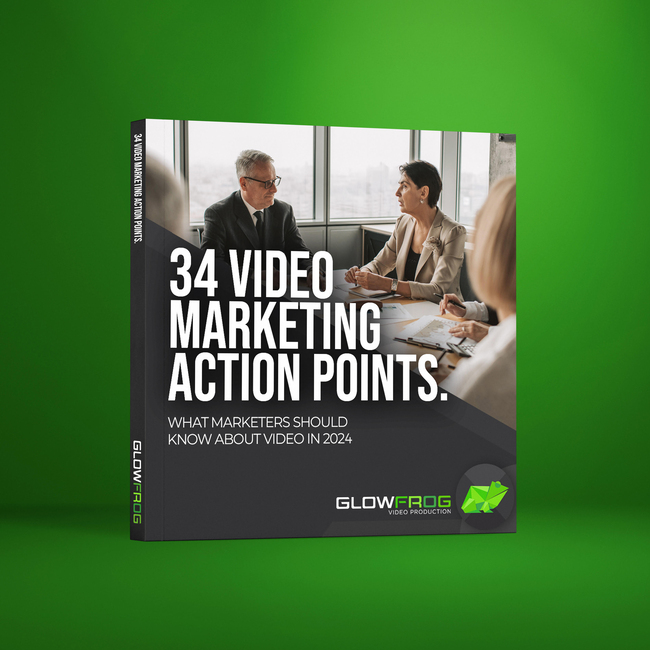Power BI ServiceNow integration with a tool like Power BI Connector for ServiceNow enables one to easily import ServiceNow data into a powerful analytical Power BI environment and get precious and practical insights from this information. It’s an enterprise-class application developed by certified ServiceNow Build Partner acSoft Inc that allows one to manage and organize large amounts of data in convenient Power BI dashboards and generate analytical reports based on ServiceNow data. Power BI and ServiceNow integration provide unlimited possibilities for pivotal data visualization.
This article is a comprehensive guide on how Power BI Connector for ServiceNow can help you analyze your ServiceNow data, why this integration is crucial, and how to connect ServiceNow to Power BI.
Purposes of Power BI ServiceNow Integration
Integrating two big platforms, Microsoft Power BI and ServiceNow, connects operational data with solid analytical capabilities. This combination gives business analytics the information they need to make up-to-date, effective decisions based on real-time statistics. Using these platforms together can yield data-driven insights that handle business success.
ServiceNow and Power BI integration allows companies to pull information from their ServiceNow instances and visualize it in Power BI dashboards without manual data management. It saves time and resources as users can connect and see real-time data flow with just a few clicks. Organizations that work with multiple data and require advanced reporting capabilities for ServiceNow data analysis may find the built-in ServiceNow reporting capabilities limited. It is the main reason that has led to Power BI and ServiceNow integration, as Power BI provides extensive data modeling, real-time analytics, and options for customizing your visualizations.
Benefits of ServiceNow Power BI Integration
ServiceNow provides tools for different organizational departments, including IT, HR, Facilities, and Field Services. Microsoft Power BI is a technology-driven business intelligence tool to convert unrelated and raw data into visually immersive, systematic, actionable, and interactive insights and information. In particular, using Power BI to analyze ServiceNow data, organizations experience the following ServiceNow to Power BI integration that amplifies their advantages:
1. Deepened ServiceNow Data Understanding
Power BI helps organizations visualize ServiceNow key metrics and trends in real-time and gain deeper insights from operational data. It facilitates decision-making and quick identification of problems and areas for improvement, optimizing resource allocation to ensure that projects are completed within a stabilized budget.
2. Unified Data Analytics
Power BI empowers users to create a unified data analytics environment, allowing for data consolidation from multiple sources such as ERP, CRM, ITSM, and more. This capability opens the doorway to top-level reporting and in-depth analysis.
3. Rich Visualization Types
Power BI supports a wide range of report types, including cards, bars, columns, doughnuts, funnels, and other advanced charts that can be used to visualize ServiceNow data. Each visualization type enables users to show ServiceNow data in visually compelling representations.
4. Drill-Down and Drill-Up Capabilities
The Drill Down feature in Power BI enables users to go from a higher level of data to a more detailed level, while the Drill Up feature allows them to go vice versa. They both are essential features that let users analyze data at different levels of detail. They enable users to explore data flexibly and interactively, identify trends, patterns, and insights, and drill down into the ServiceNow data.
5. AI Features Integrated with Power BI
Power BI integration with ServiceNow unlocks a suite of AI features, including Advanced AI Visuals and AI-powered dashboard recommendations. Additionally, Power BI provides access to pre-trained machine learning models in the Power Query Editor.
Overview Power BI Connector for ServiceNow
Power BI Connector for ServiceNow is an innovative app designed explicitly for easy ServiceNow data export and complex data analysis processes. It simplifies the integration process and gives valuable insights for easy decision-making. Moreover, ServiceNow integration with Power BI allows one to grasp ServiceNow’s advanced data capabilities and generate meaningful Power BI dashboards and reports. Based on information from ServiceNow, the Power BI Connector is authorized to export ServiceNow data to monitor ServiceNow key performance indicators and pick up trends in Power BI.
The most significant advantage of Power BI Connector is that you don’t need to involve ServiceNow consultants and architects to embed it into your existing ServiceNow platform. It’s a genuinely ready-to-use app with qualified support and feedback-driven improvements. Being a “Now Certified App,” Power BI Connector meets certification criteria such as metadata, interoperability, security, and performance.
Key Features of Power BI Connector for ServiceNow
The Power BI Connector for ServiceNow permits users to export data from ServiceNow to Power BI without IT support or programming mastery. Here are some of the features:
- Export any ServiceNow with unlimited tables and fields, including Custom tables and fields, in your Data Source and export them, or narrow down export results by choosing a filter.
- The Power BI Connector for ServiceNow offers a jumpstart to those looking to analyze ServiceNow data within Power BI. It simplifies data analysis by providing a set of pre-constructed Power BI dashboard templates.
- Reliable permission settings and access management for secure data sharing ensure your data are protected by authorizing only selected users for data access and configuration. Give predefined roles to different users.
- Implementing automated data refresh options enables efficient Power BI reports and dashboard updates without reimporting the entire dataset, allowing users to access up-to-date information easily.
- The dot-walking mechanism ensures easy access to Reference fields on related tables and gets either parent-field or child-fields. Moreover, it’s possible to reach all the references to other tables and all the fields in the reference tables.
- Power Query support allows connecting ServiceNow with other data sources and fetching complex data models without any key, using an exceptionally intuitive user interface ServiceNow portal.
How to Connect Power BI to ServiceNow
The Power BI Сonnector for ServiceNow was created to let users export ServiceNow data to Power BI as quickly as possible. It takes less than 10 minutes to install Power BI Connector ServiceNow from the ServiceNow Store and create your first data export. Let’s see how to connect Power BI to ServiceNow.
Step 1: Installation of Power BI ServiceNow Connector
The Power BI Connector for ServiceNow is an easy-to-install stand-alone app. Here are some hints on how to install it:
Visit the Power BI Connector page on the ServiceNow Store, click the Try button and enter your HI credentials. Ask your ServiceNow admin to install the trial if you don’t have them. You can do it only on your sub-production instances.
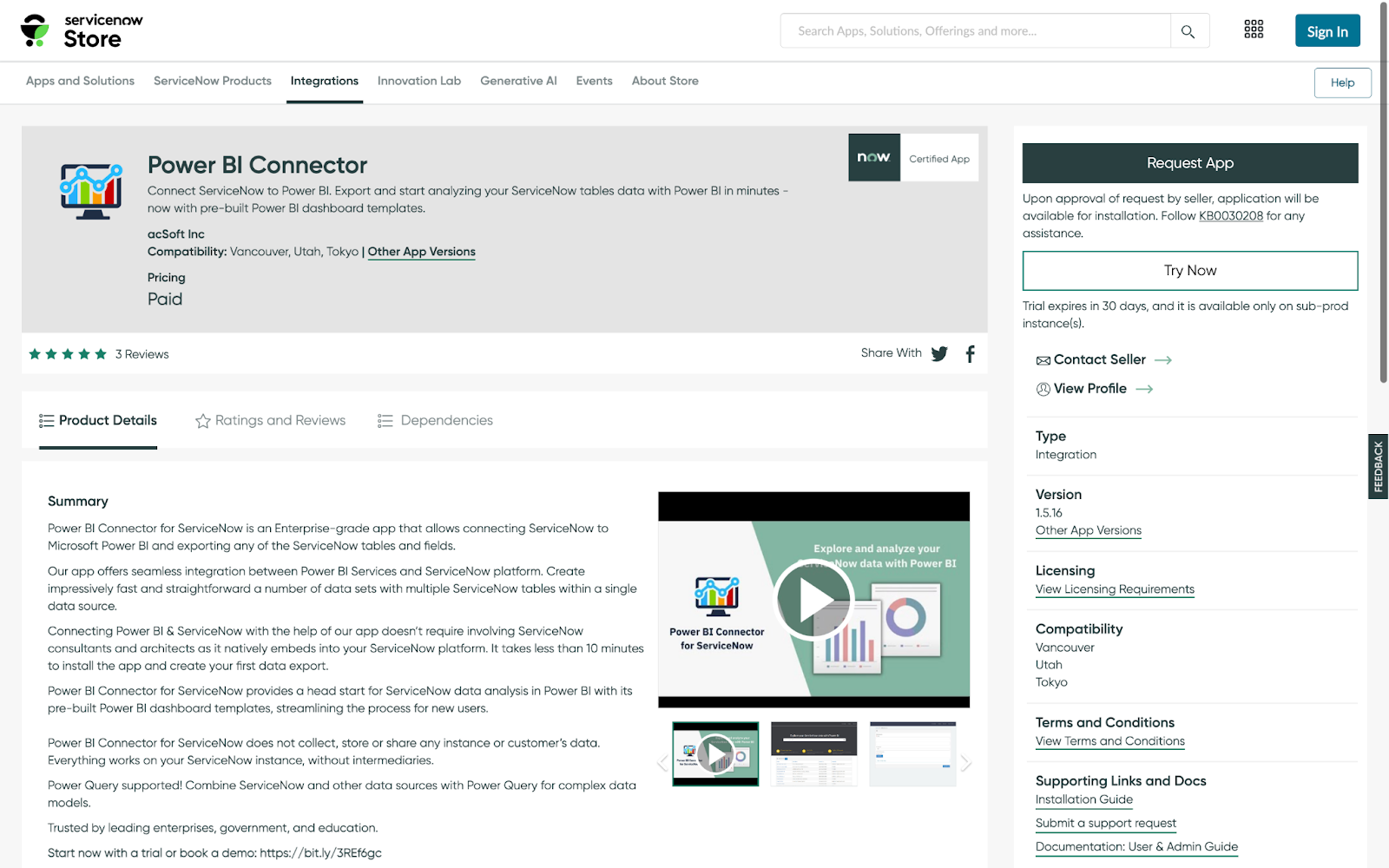
Accept the Terms of Use and click on the Try button. Navigate to System Applications > All Available Applications > All.
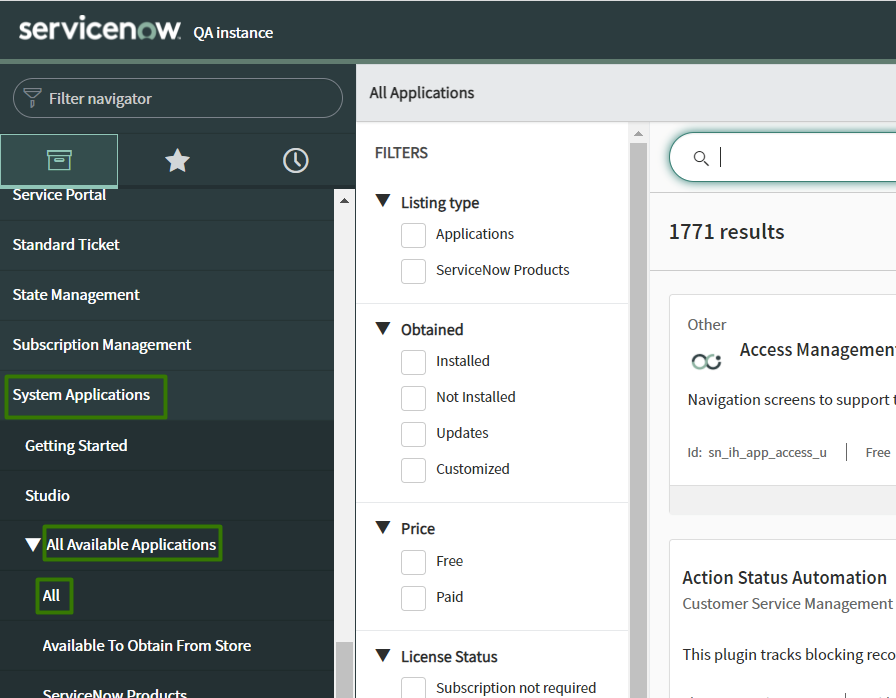
Use the search bar to find the Power BI Connector for ServiceNow and click Install.
Step 2: Create a Data Source in Power BI Connector for ServiceNow
It’s possible to create a Data Source from the Service Portal (Instance-Name.service-now.com/sp) and directly from the Power BI Connector page (Instance-Name.service-now.com/pbi_connector). It’s important to mention that it can be done only by users with PBI ADMIN or PBI EDITOR roles.
To create a Data Source from the Service Portal, you need to scroll down to find the Data Source table and click on the button New.
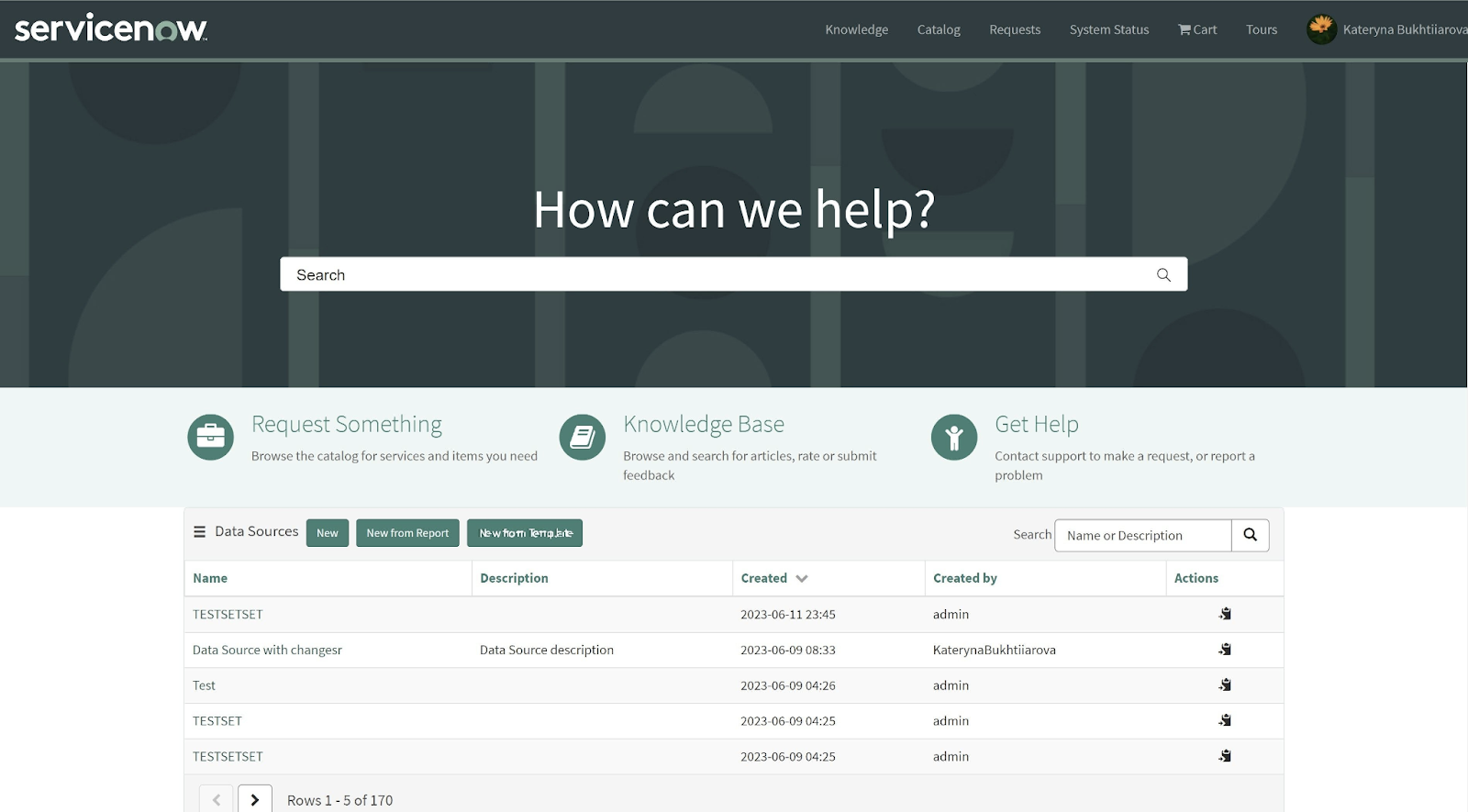
Click the New button directly on the Power BI Connector page as another option. Creating the Data Source here requires users to provide a brief Description and Name and specify Rows limit (or leave it blank for no limit).
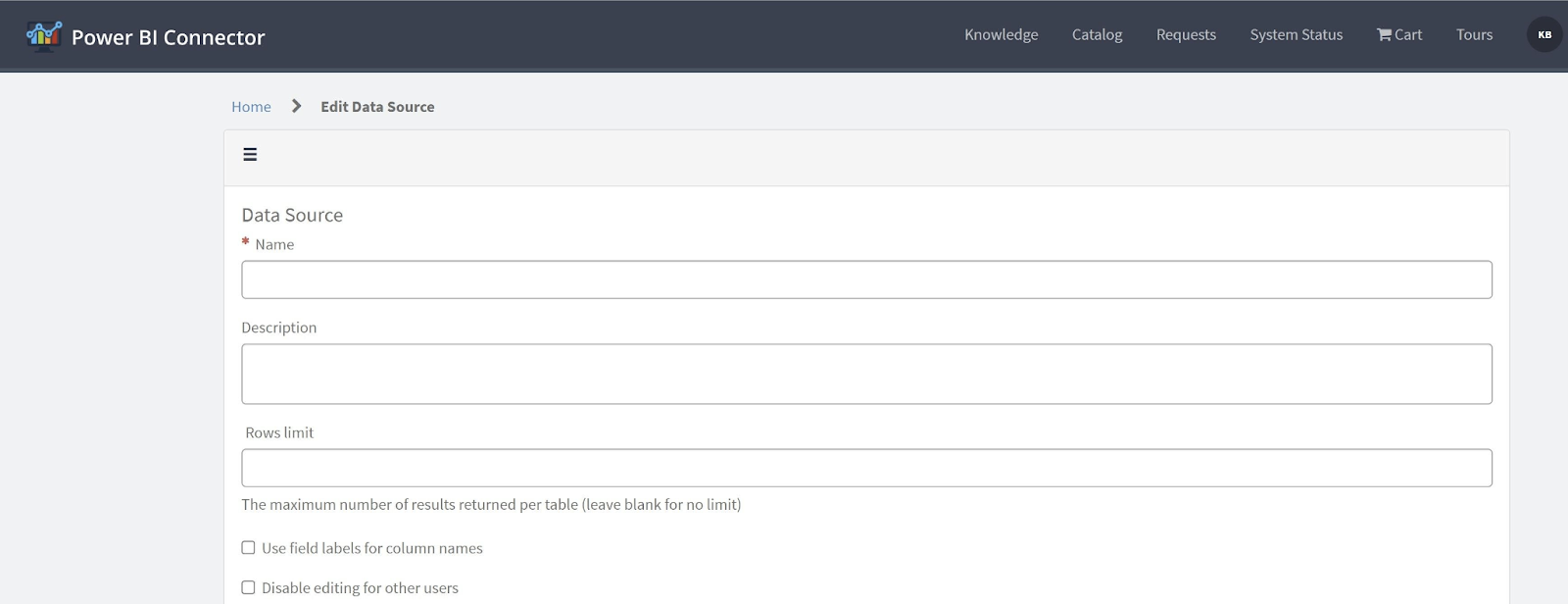
Check Use field labels for column names to let change column names and Disable editing for other users to restrict data source editing.

To add the tables, click the Add button. To export data in String format, turn on the Use display value. Consequently, select the fields needed for the reports. You can also apply a Filter to the table to narrow the export results.
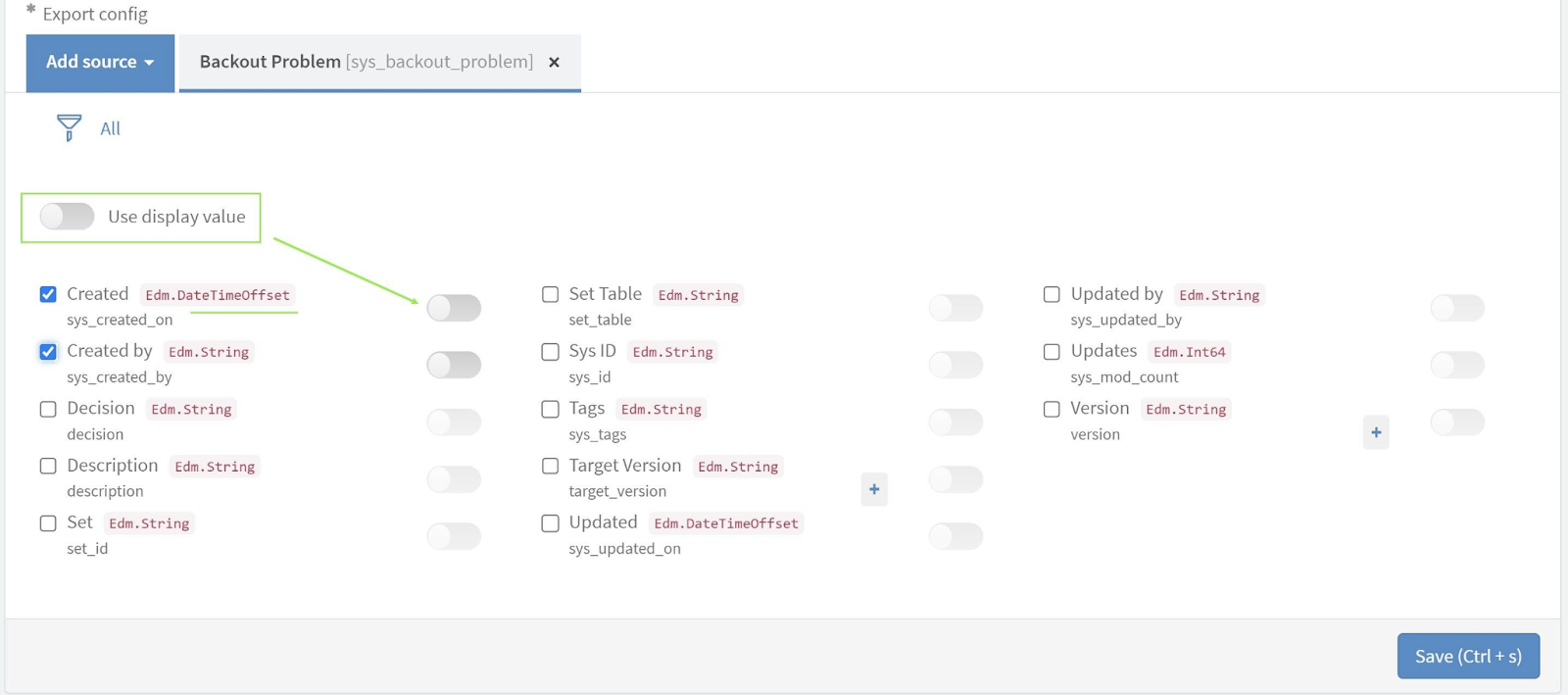
Export Reference fields by clicking the + button, closing the dialog, and saving the data source by turning on the Save button.
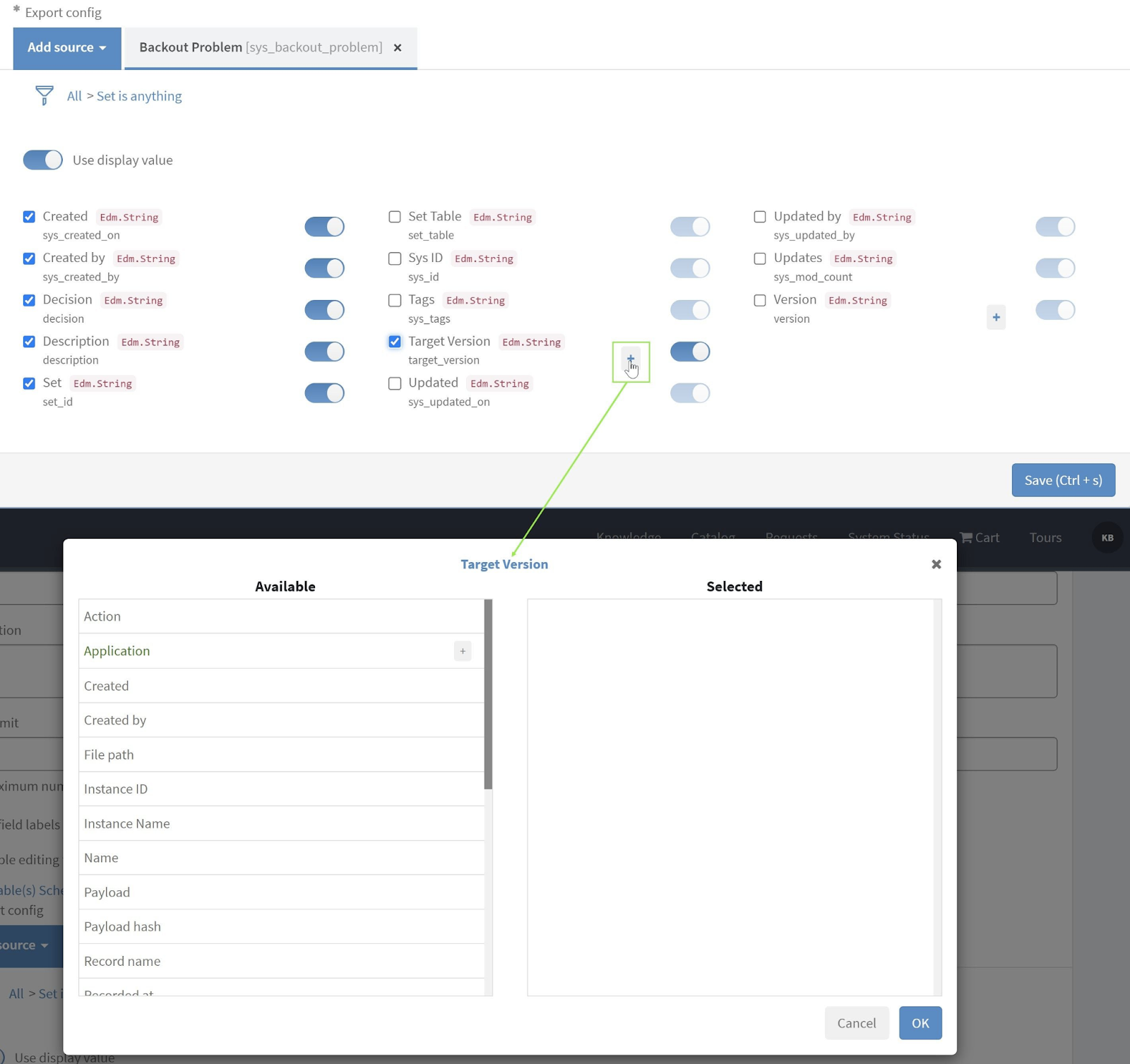
Step 3: Import ServiceNow Data to Power BI
From the Power BI Connector page scroll down to the Data Source table, open the Search option, and, using Name or Description, find the necessary data source.
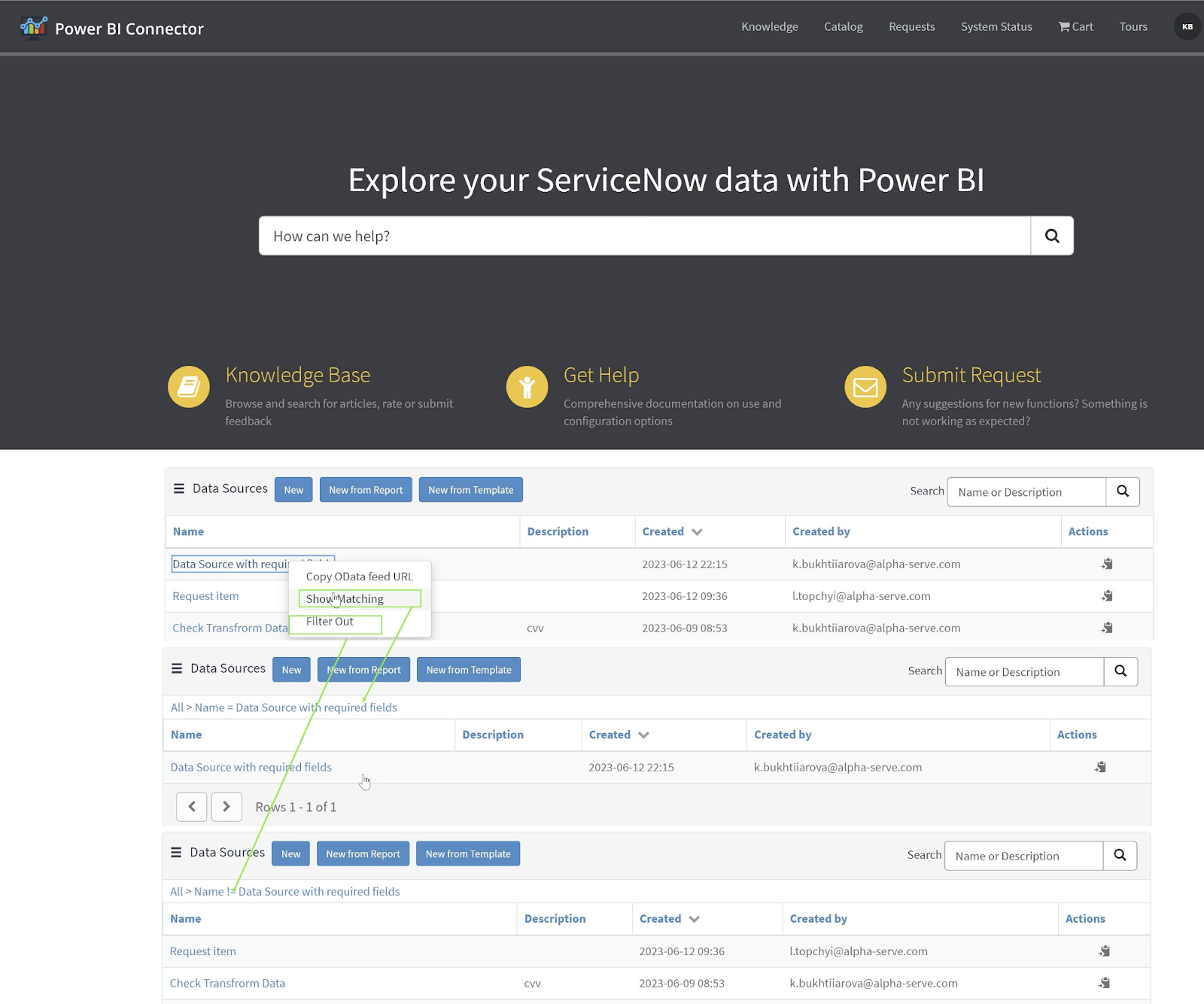
Open the Menu option and choose the Copy OData feed URL, or click the Copy button near the data source.
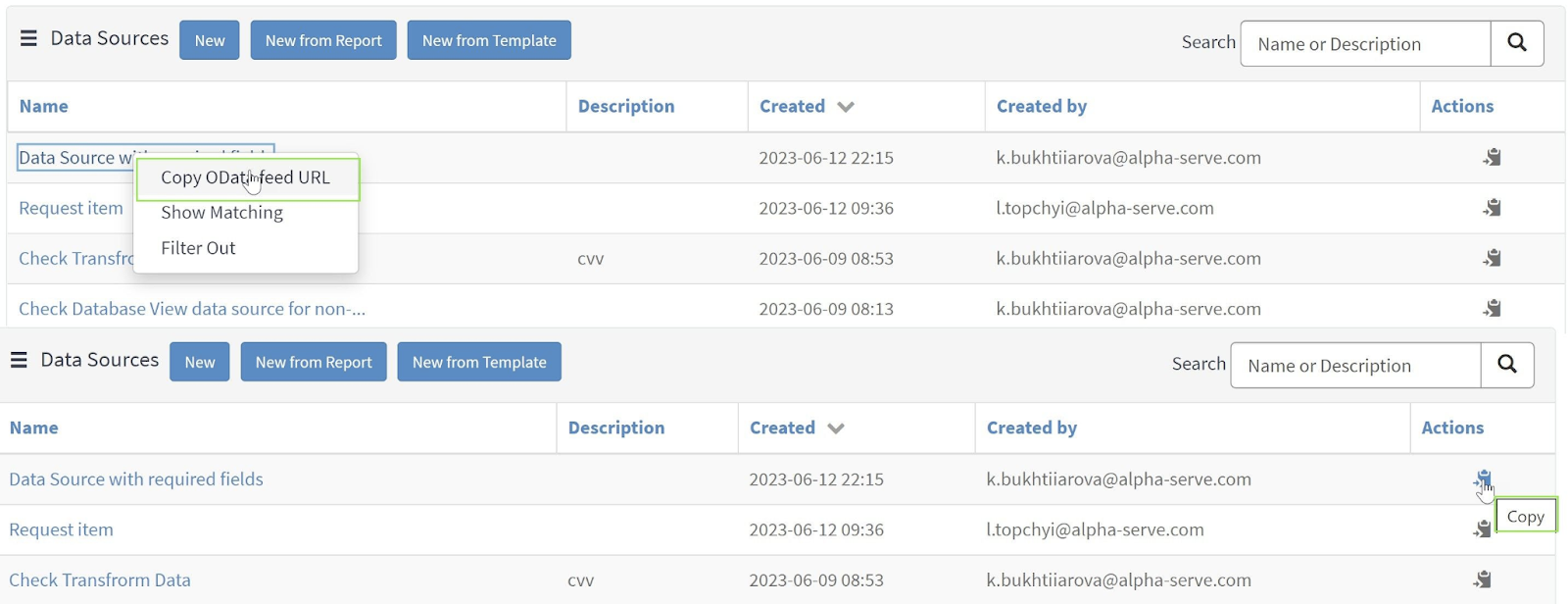
Click on the Get Data button in the Power BI Desktop and select OData feed to paste the copied URL, then click OK.
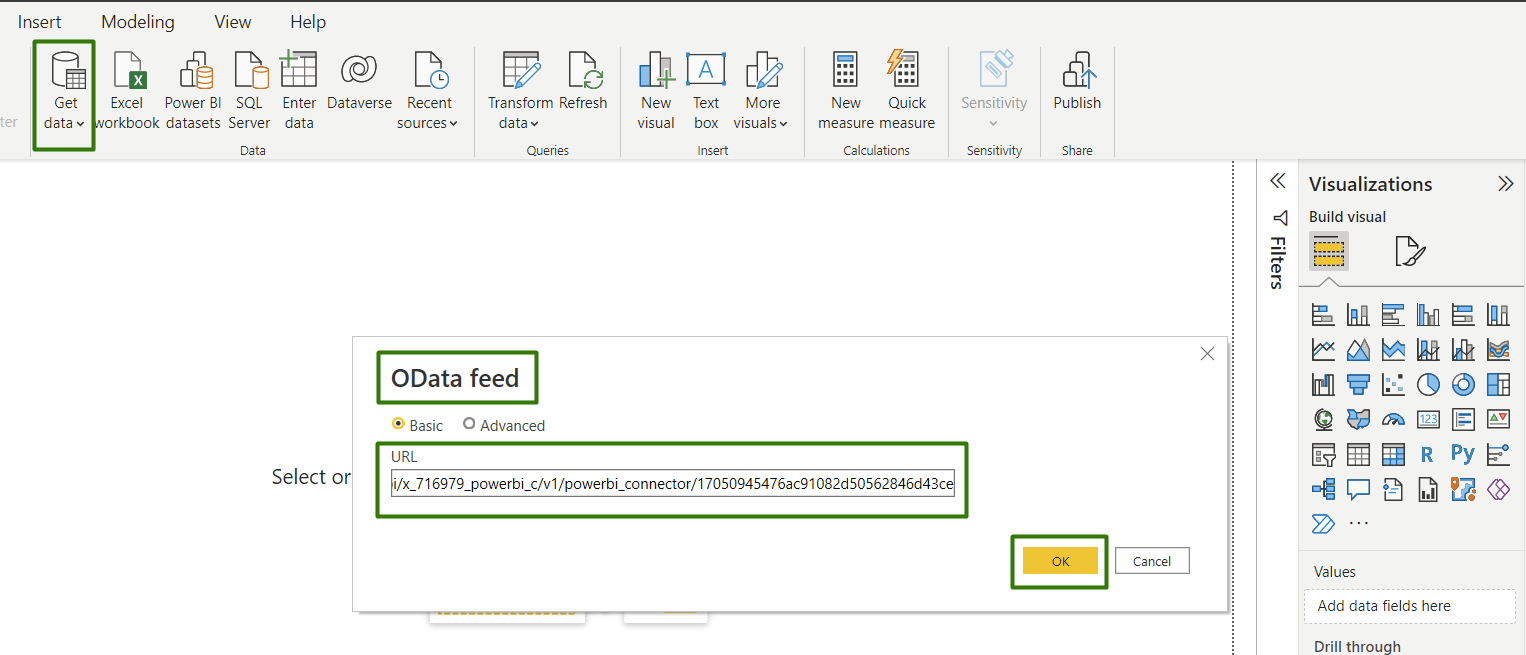
Choose Basic authentication to enter your credentials and click the Connect button.
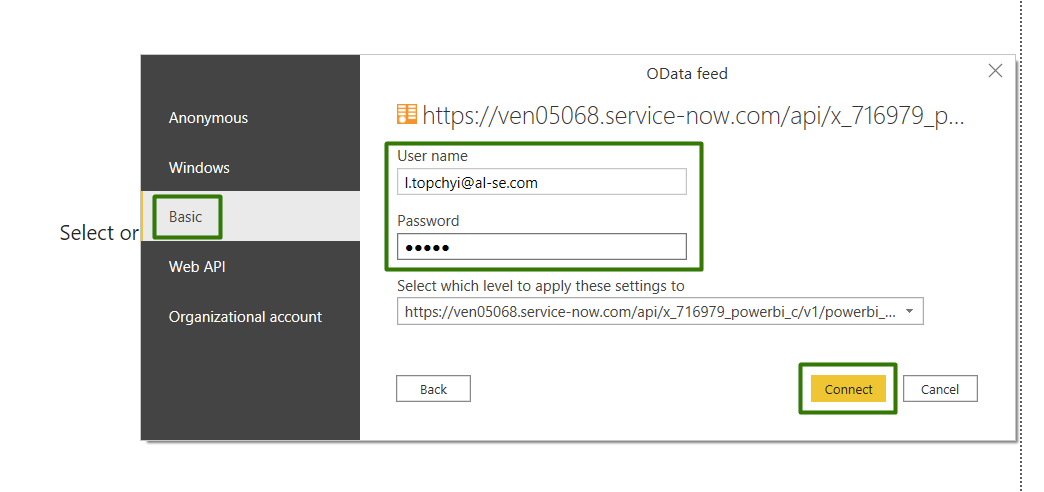
Open the Navigator preview, select all the tables, and click Load to import data.
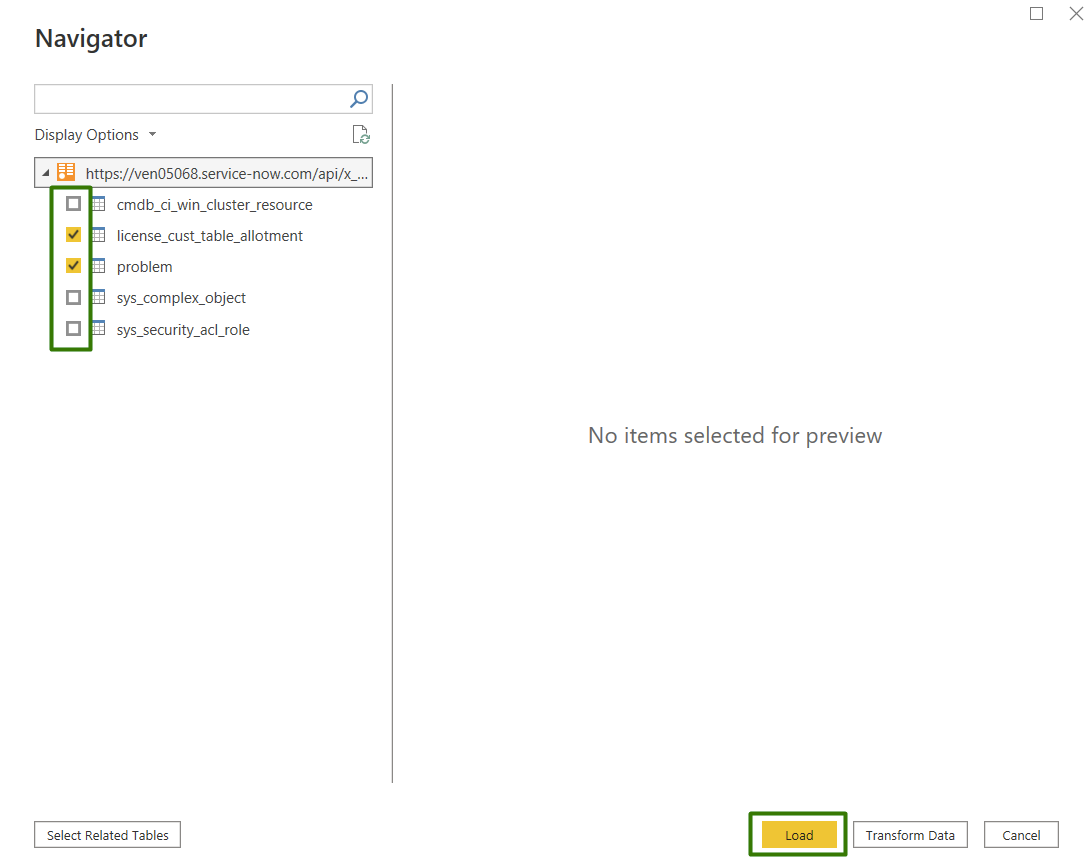
When the import is complete, build Power BI dashboards and reports based on imported data from ServiceNow using pre-build Power BI dashboard templates or create your own from scratch.
Conclusion
ServiceNow delivers a massive amount of data about business, but to use it better and make the right decisions, integrating with Microsoft Power BI would be a great idea. This integration plays an essential role in the data-driven business world and can unlock the real power of business data to shape business performance. In addition, it provides an intuitive, no-code tool that empowers users to withdraw meaningful insights from data.
ServiceNow Power BI Connector arranges efficient and more seamless data export and analyzes them and related fields within Power BI. Moreover, ServiceNow Power BI integration provides a user-friendly experience, enabling better decision-making and driving business growth. To get up-to-date visual analysis and reporting, set up Power BI ServiceNow integration with a ready-to-use innovative solution – Power BI ServiceNow Connector.