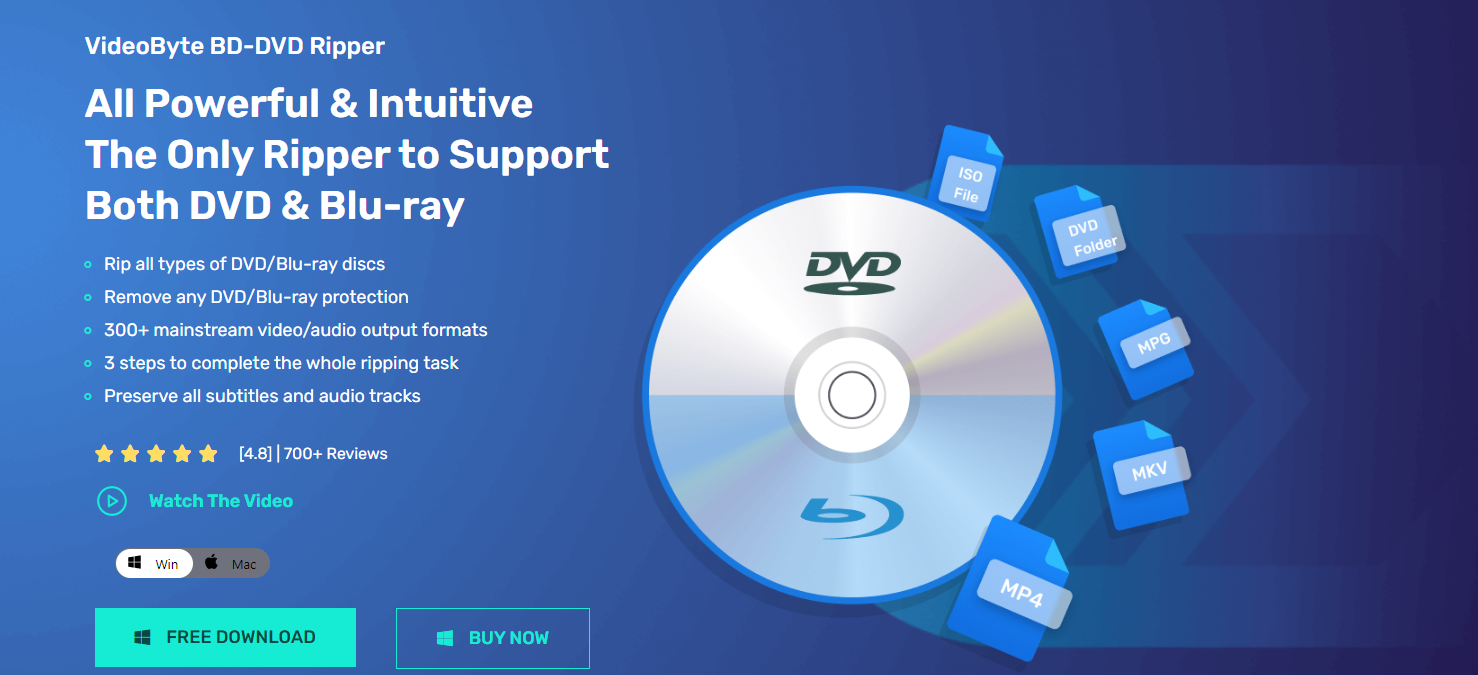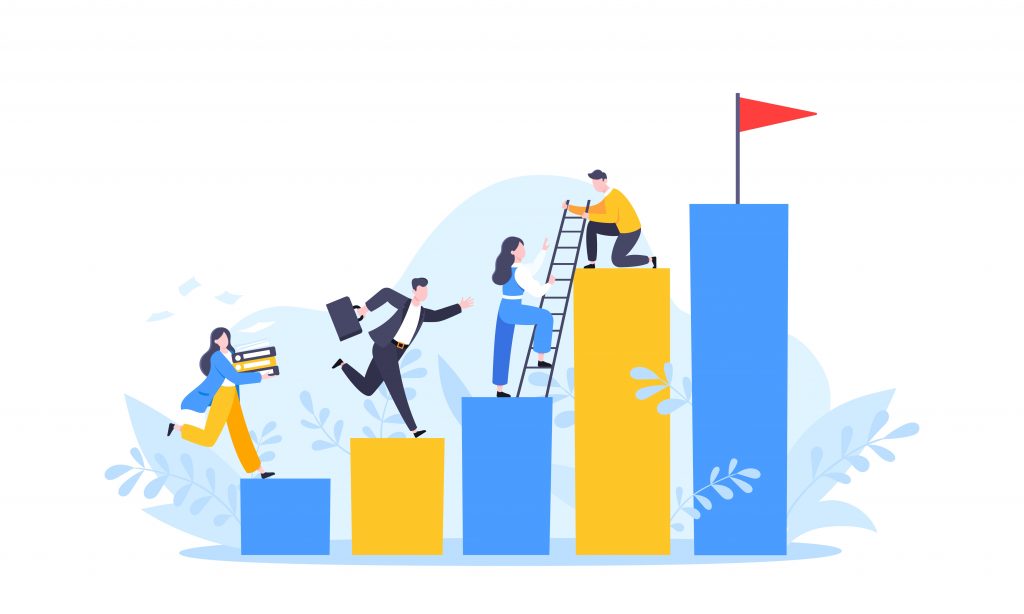“In today’s digital age, Blu-ray (BD) and DVD collections tend to cause various inconveniences to users, including limited device compatibility, copyright and region code restrictions, storage challenges, etc. To address these issues, the need to convert Blu-ray and DVD discs to a digital format has become increasingly important, and that’s where VideoByte BD-DVD Ripper comes into play.”
VideoByte BD-DVD Ripper is the ultimate solution for seamlessly converting physical Blu-ray and DVD discs into digital media. Whether you’re a movie enthusiast, a content creator, or simply aiming to organise your media collection more efficiently, VideoByte BD-DVD Ripper has got you covered.
Key Features of VideoByte BD-DVD Ripper:
1. Versatile Media Input Formats: VideoByte BD-DVD Ripper, as a powerful DVD Decrypter, supports ripping all types of DVD/Blu-ray discs, including Blu-ray and DVD disc content, ISO images, BD/DVD folders, and even AVCHD files/folders from DV cameras.
2. Extensive Multimedia Output Formats: VideoByte BD-DVD Ripper effortlessly bypasses various copyright protection and encryption methods, as well as region codes, ensuring your media can be converted to mainstream video/audio output formats, such as MP4, AVI, MOV, FLAC, WAV, and WMA, making it compatible with various devices and platforms.
3. Lossless Output Option: As the best Blu-ray ripper, in terms of maintaining the highest audio and video quality, you can choose lossless MPG/MKV formats to preserve the original content quality during conversion.
4. Customiaable Audio Tracks and Subtitles: VideoByte BD-DVD Ripper provides flexibility in choosing your preferred audio tracks and subtitles. You can also adjust audio tracks, correct subtitle timing, or enhance subtitle effects as per your preferences.
How to Rip Blu-ray and DVD Discs Using VideoByte BD-DVD Ripper:
Step 1: Insert your Blu-ray or DVD disc into your computer’s optical drive. Launch VideoByte BD-DVD Ripper and import your source files.
Step 2: Choose the desired output format for your ripped content from a variety of video and audio formats that VideoByte BD-DVD Ripper offers.
Step 3: Customise output settings like resolution, codec, and bitrate if needed. Then, click the “Start” button to initiate the ripping process and wait for the conversion to complete.
Pricing of VideoByte BD-DVD Ripper:
VideoByte BD-DVD Ripper provides a free trial version with full functionality, except for a few usage limitations. If it meets your needs, you can check the pricing details below:
- 1 Month Subscription: $34.95
- Single License: $69.95
- BD-DVD Ripper + Blu-ray Player: $83.92
However, if you are looking for a free DVD-ripping method, you can also consider using VLC to rip DVDs, although this method cannot rip protected DVDs, and the ripping process is relatively complex.
About VideoByte BD-DVD Ripper:
VideoByte BD-DVD Ripper is a versatile media solution offering a range of formats, lossless output, high-speed batch downloading, and an array of editing features. It liberates you from playback constraints, allowing you to enjoy your media content on any device, anytime, anywhere.